Introduction
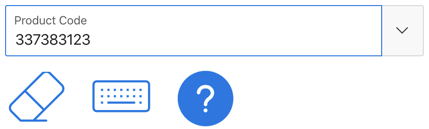
Scenario
The One Key Approach
Here is the definition of the Dynamic Action:
How Does it Work
When this condition is met, the True action is setting the value of the field P2_POPUP_LOV to nothing/blank (Set Type ‘Static Assignment’, Value <empty>).
Another option that works quite well (but is a little less intuitive) is to use the ‘Double Click’ event to trigger the Dynamic Action when the user Double clicks on the Popup LOV field.
Conclusion
Author
Jon Dixon Co-Founder JMJ Cloud
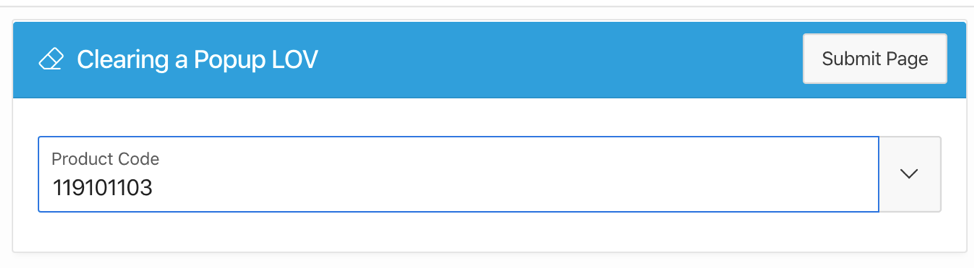
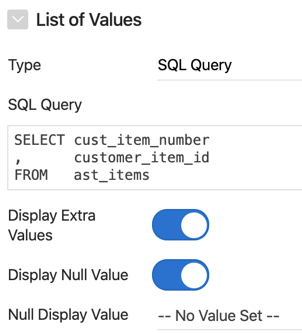
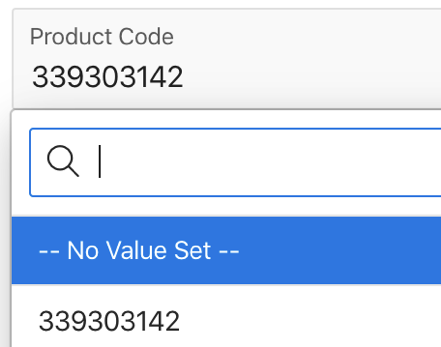
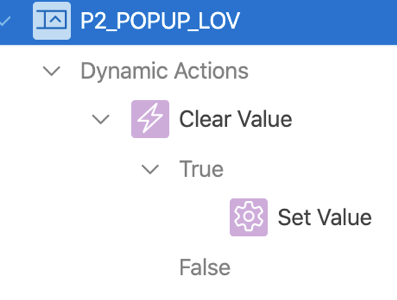
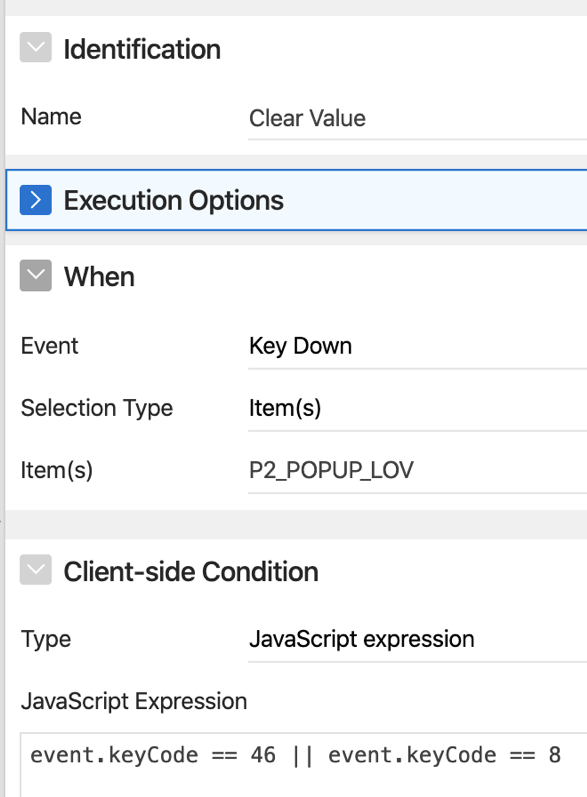
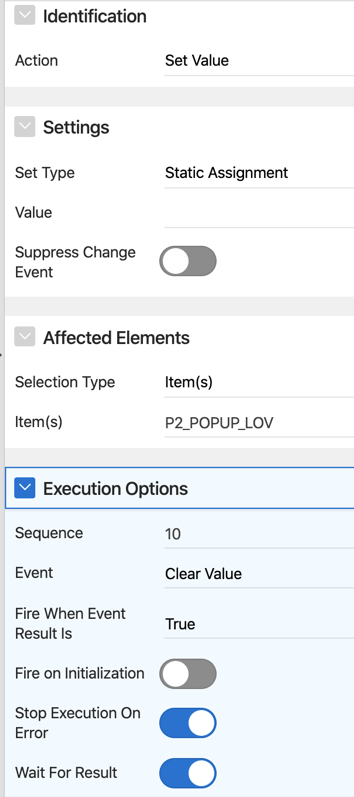
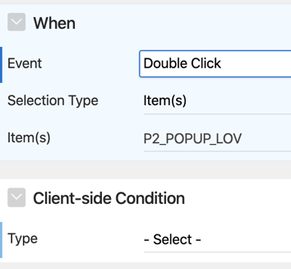
 RSS Feed
RSS Feed