Introduction
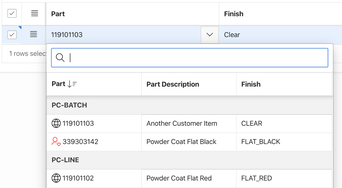
Background
In the order capture APEX page, the user selects a Part Number and the system should default a 'Finish' for the selected Part. Nine times out of ten the default finish is correct, so applying the default saves a significant amount of time for the user. Using the new Popup LOV for the Part and Finish fields also means the user can enter an entire order line without having to use their mouse (which they would have to if we used Select Lists).
Here is a simplified view of the Interactive Grid where the user selects a Part and Finish.
The Problem
This is how the two columns on the Interactive Grid were configured before we implemented the work around (described later in the post). This screen shot shows you the overall structure of the grid, with the two columns for Part (CUST_ITEM_ID) and Finish (FINISH_CODE).
Kudos to the APEX Development Team
At around 10:30pm his time, Joel Kallman received my email and passed it on to Anthony Rayner (based in the UK). When I woke up the next morning, I had an email from Anthony with my sample App updated with a workaround (described below). By 10am the same day, the workaround was implemented in the client's application. If that is not an advertisement for a highly competent, community led development team that cares about their customers then I do not know what is.
The Workaround
Conclusion
Having said that, I should say that the APEX development team never cease to impress me with their commitment to the customer. I worked for Oracle for nearly 20 years and never encountered this kind of willingness to engage directly with customers from a product development team. Bravo!
Author
Jon Dixon Co-Founder JMJ Cloud
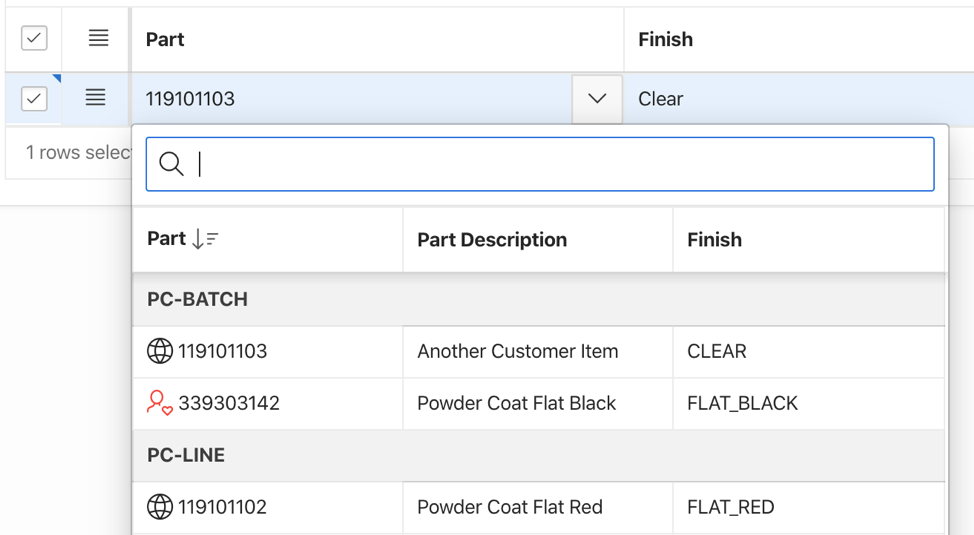
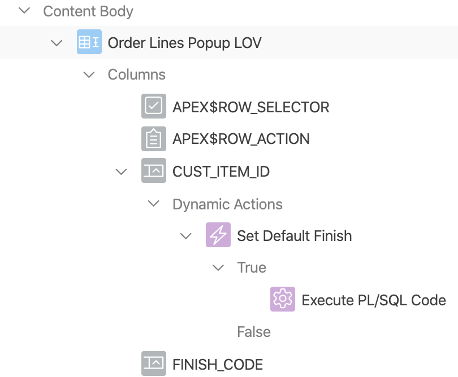
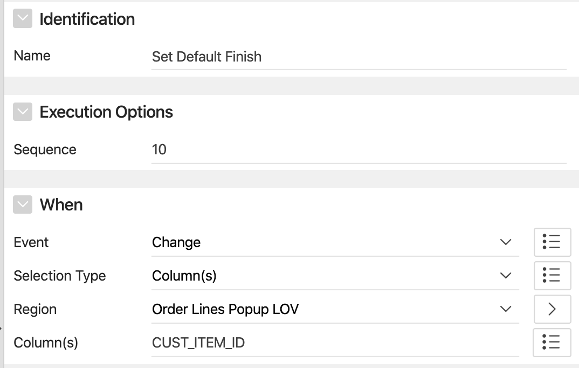
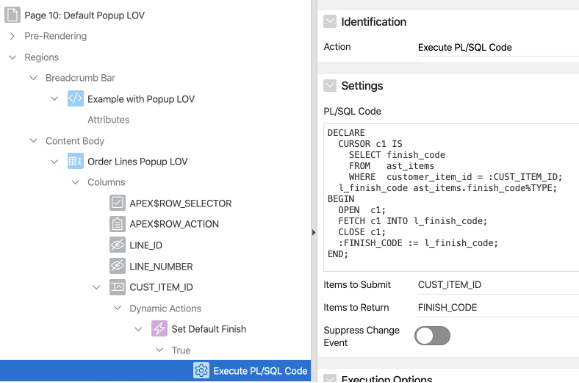
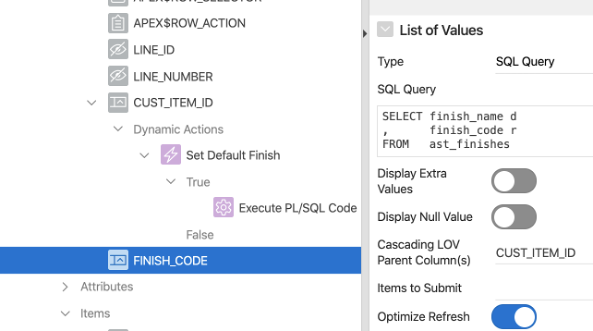
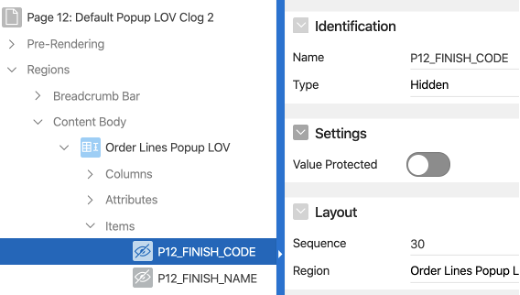
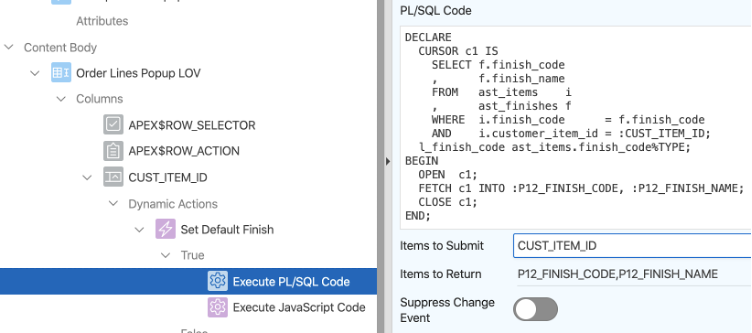

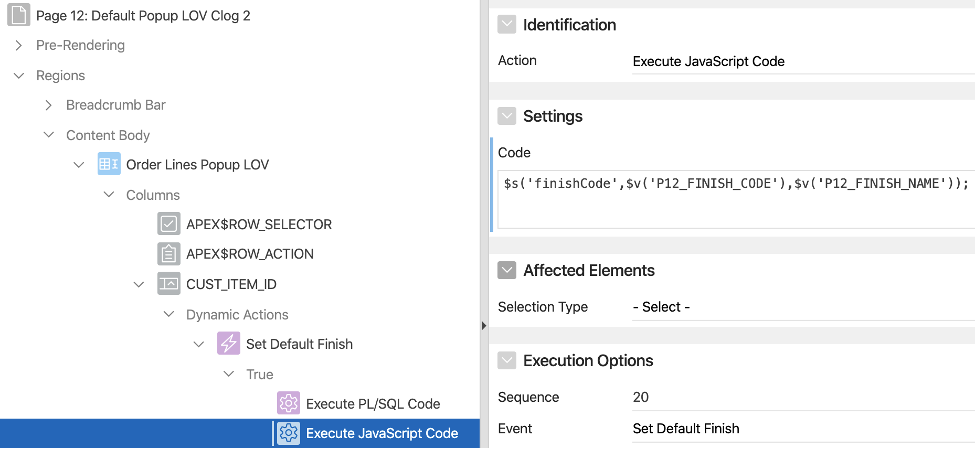
 RSS Feed
RSS Feed