As other REST API calls depend upon this, you'll need a mapping table between the user ID e-mail address and Okta user ID (see later).
The REST API returns HTTP 200 OK for success, HTTP 400 Bad Request for errors with JSON details about the error.
Once again, {okta_domain} is your Okta domain and {user_id} is the internal user ID of the specific user, returned by the create user REST API call.
The REST API returns HTTP 200 OK/204 No Content for success, HTTP 400 Bad Request for errors with JSON details about the error.
On #JoelKallmanDay, we remain grateful to Joel Kallman and the APEX team for the amazing Oracle product and community they built.

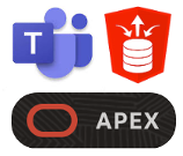
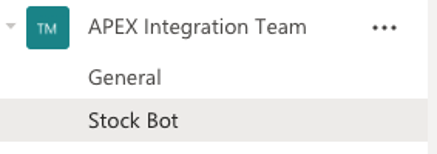
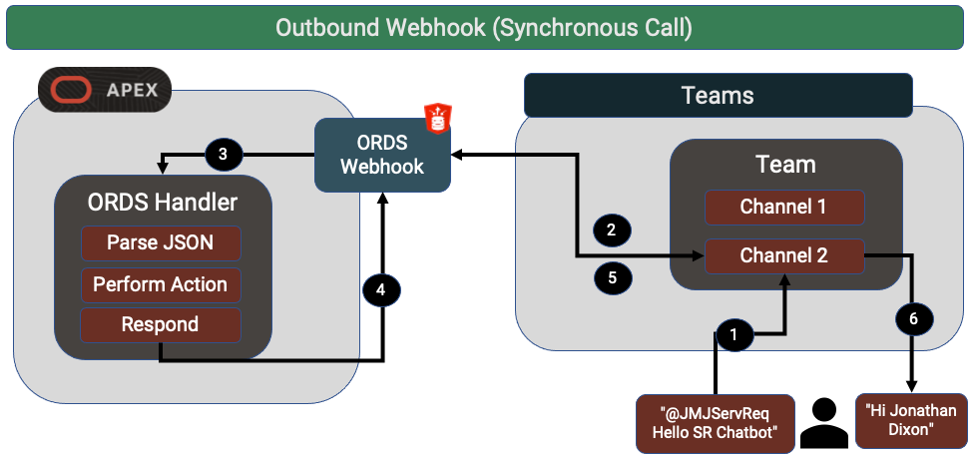
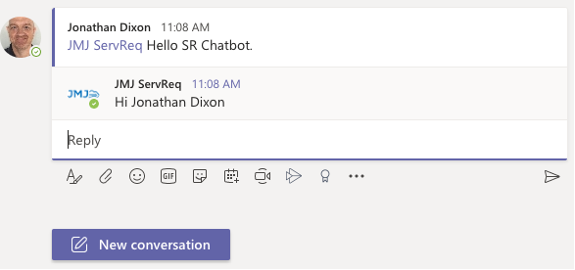
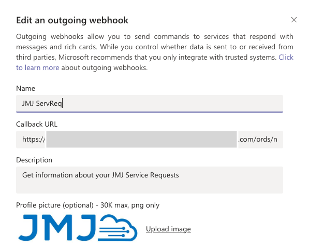
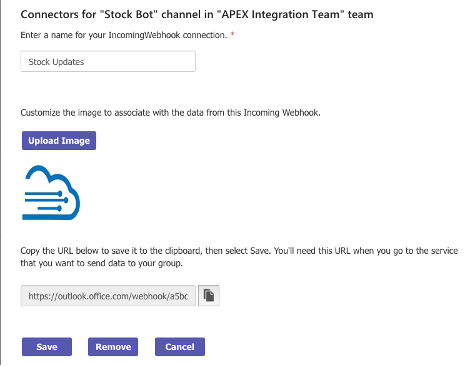
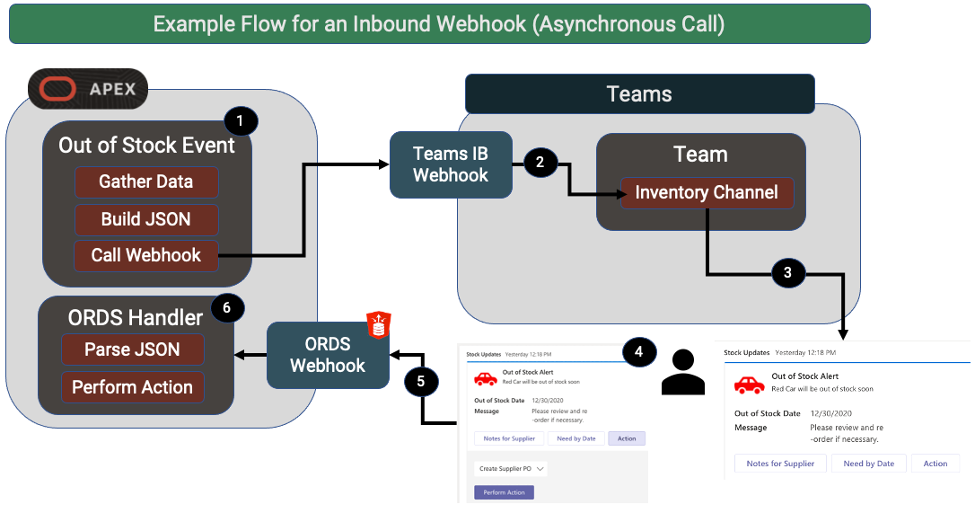
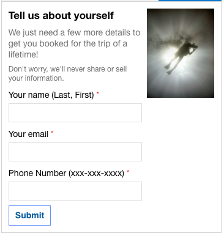
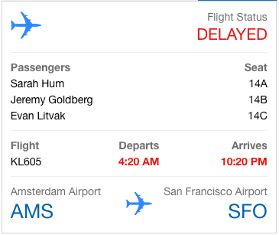
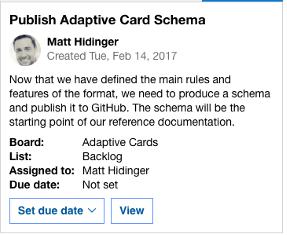
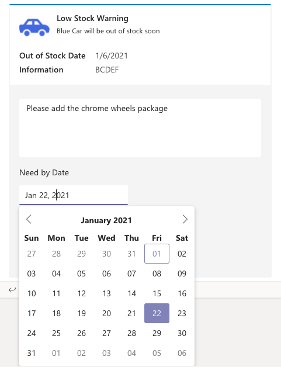
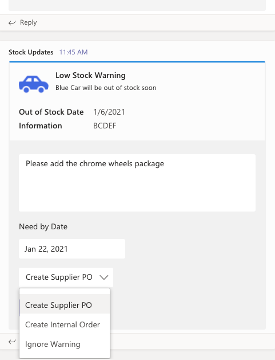
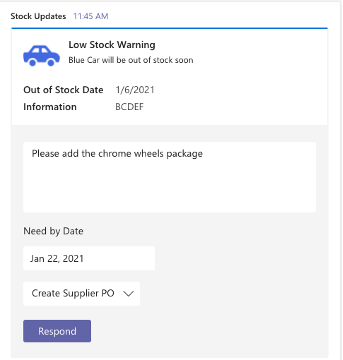
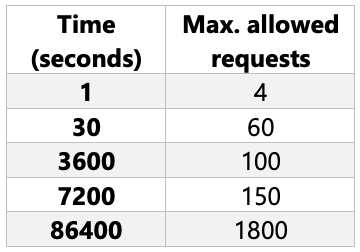

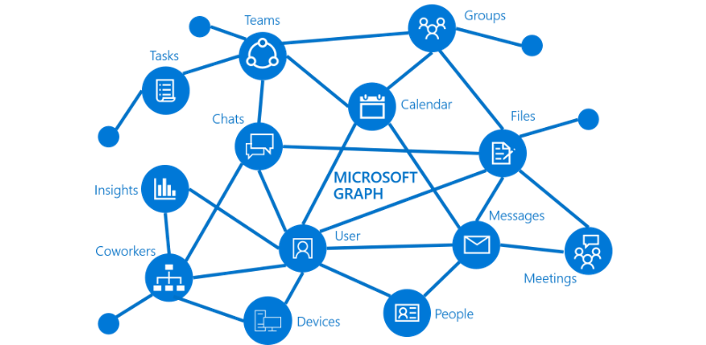

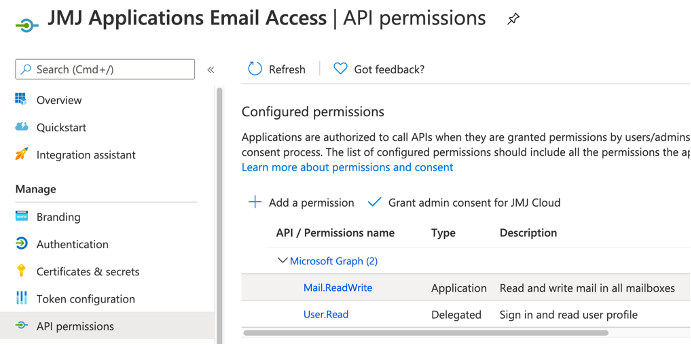
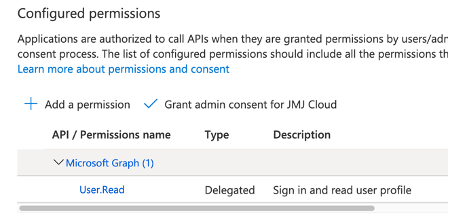
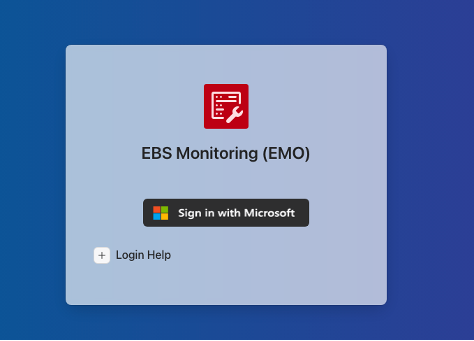
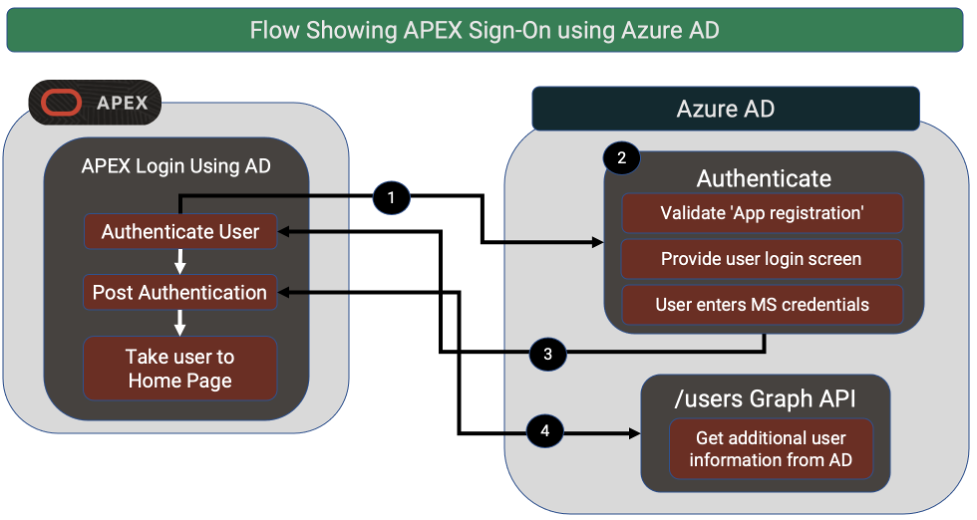
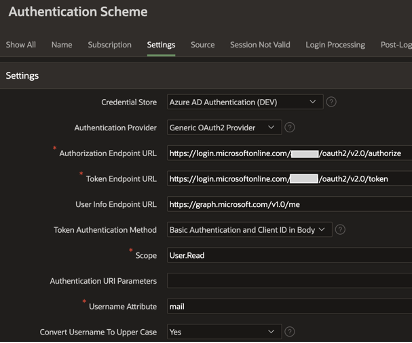
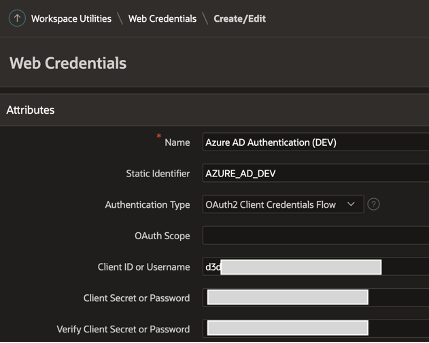
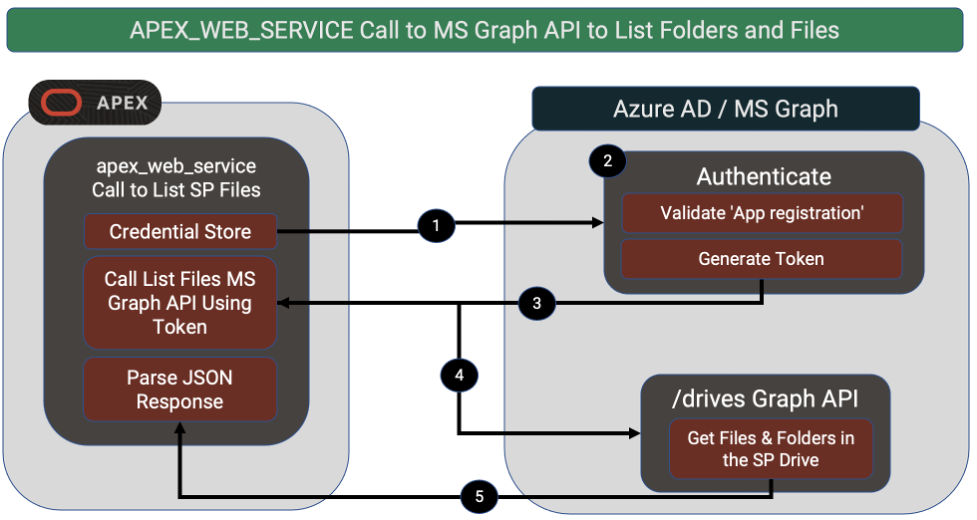
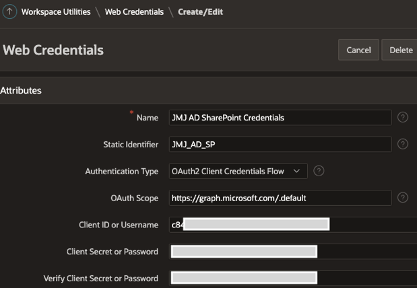
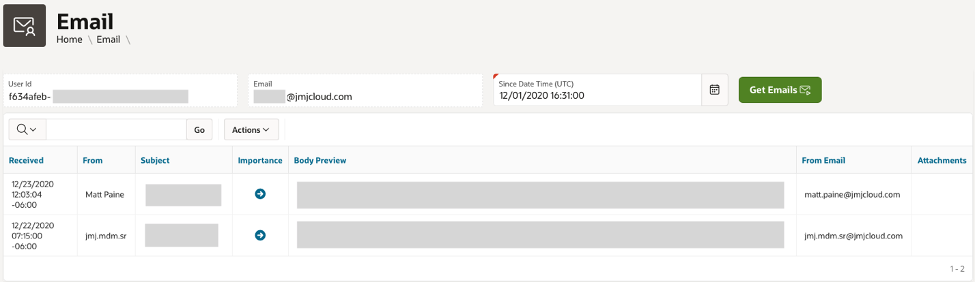
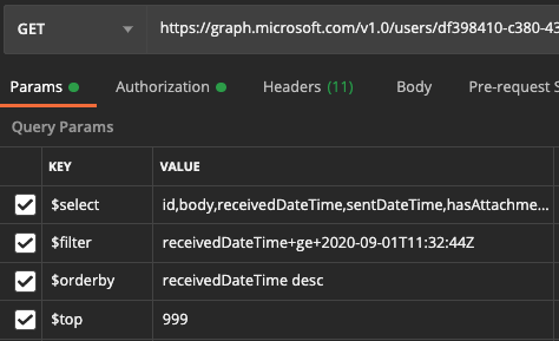
 RSS Feed
RSS Feed