Introduction

There comes a time, however, when you just want to perform a pre-destined action on a report row without having to open a modal, update a value or navigate to a detail page. You just want to click on the row and perform the action.
Use Case
Demonstration
Implementation
Note: All the code except for a few items (which I will highlight) will also work in APEX 5.0.X
Page Source
We are going to start by adding some JS and CSS at the page level:
- We are changing the column to be a Link
- Using <span class... to display a trash can in the column header and for each row
- The link Target tells APEX to call a JavaScript function called 'xxDeleteAuth' passing the AUTH_ID of the current row. FYI, in APEX 5.0.4 using #AUTH_ID# worked but in 5.1 only &AUTH_ID appears to work.
New Page Item P65_AUTH_ID_TO_DELETE
The JavaScript function (at the Page Level) is going to populate this page item with the value of the AITH_ID clicked on by the user.
BTW, I really can't say enough how nice it is to have 'apex.message' functionality to show nice looking messages to my users without a page refresh!
Conclusion
Some other examples where this technique could be used:
- User clicks on a Tick or X icon to Approve or Reject a series of records in their 'Inbox'
- User marks a record a read
- User closes out a service request record
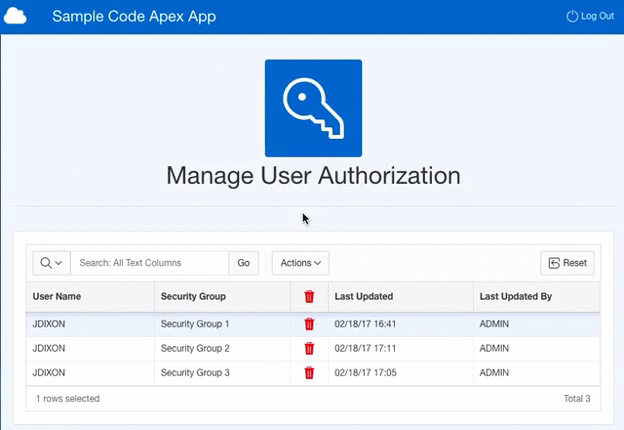
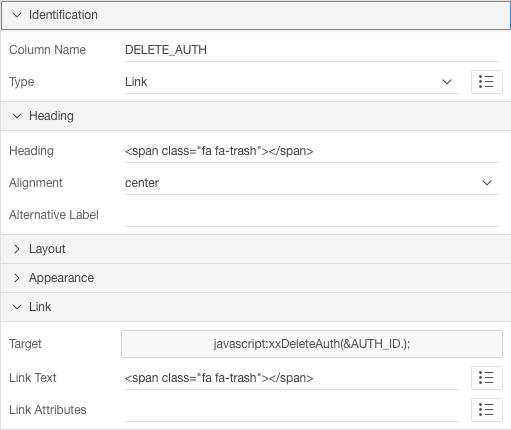
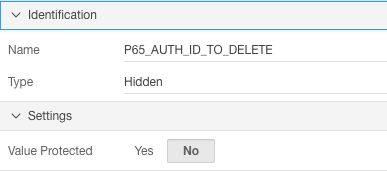

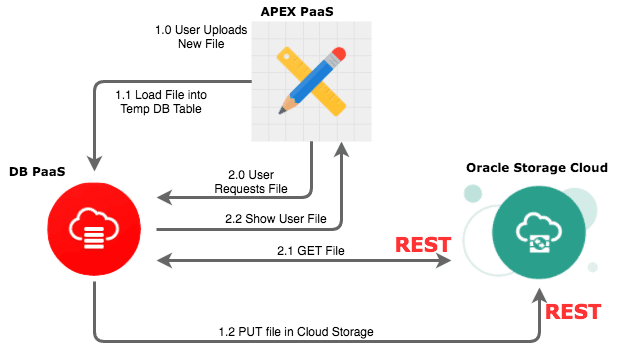
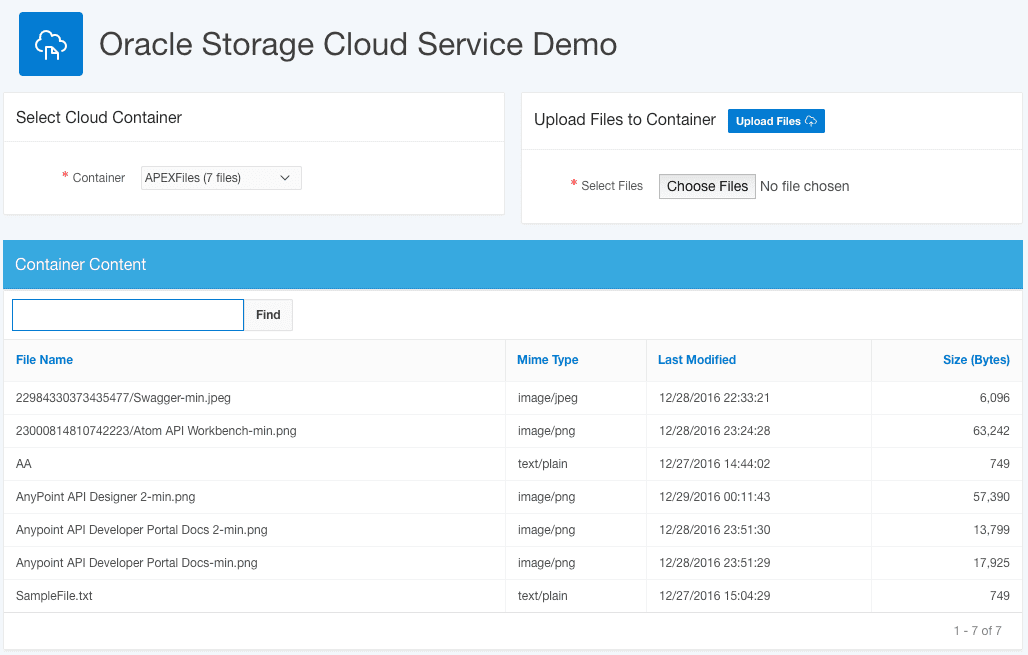
 RSS Feed
RSS Feed