Introduction
Step 1 - Configure the REST Data Source
Note, Vision is shown below with the Redwood theme; we're looking forward to trying out the new APEX 20.2 Redwood Light Theme for our ERP Cloud Integrations.
Step 2 - Configure Synchronization
Note, If your REST Data Source changes at a later time, for example if columns are added or renamed, APEX can generate and apply the DDL required to bring the table in line.
- Append - rows are added to the end of the table.
- Merge - rows are merged using the primary key defined earlier.
- Replace - the table is truncated (or deleted) before rows are inserted.
The Synchronization Schedule is expressed using same syntax as DBMS_SCHEDULER, so tables can be synchronized every 15 mins, 2 hours, day etc.
We can also run it On Demand using the Save and Run button.
3 - Synchronization Results
Conclusion
We didn't have to write a single line of code to call web services, map returned data into tables, or record web service calls and responses.
This is fantastic functionality, and we look forward it using it in our work using APEX to extend and integrate with ERP Cloud. We hope ERP Cloud follows the industry and continues to migrate old SOAP services to REST. This will make integrations like this much simpler and help customers gain the maximum benefit from their ERP Cloud Investment.
This is yet another example of expectations being exceeded by the APEX Development Team! Thanks to all those who worked hard behind the scenes to make this happen.
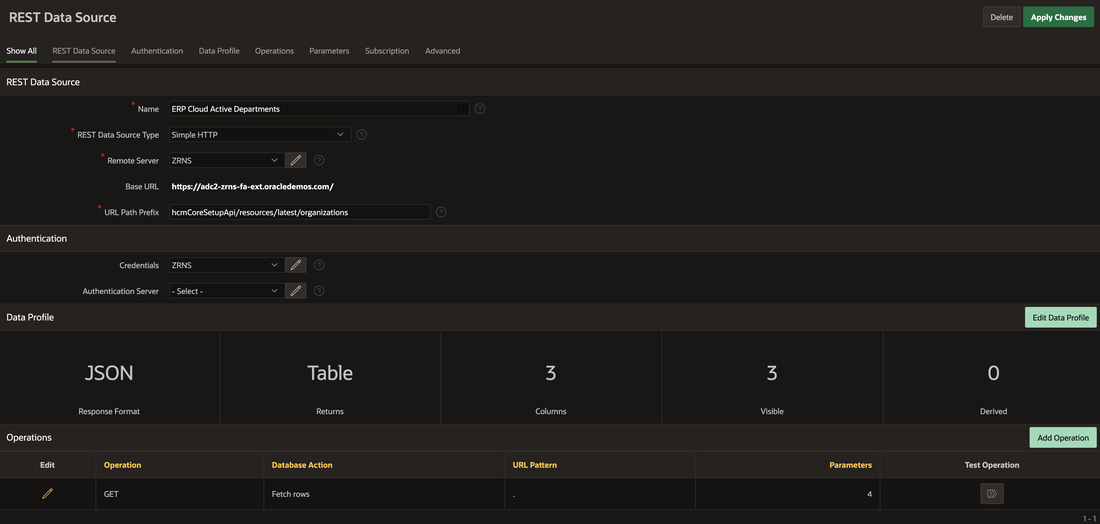
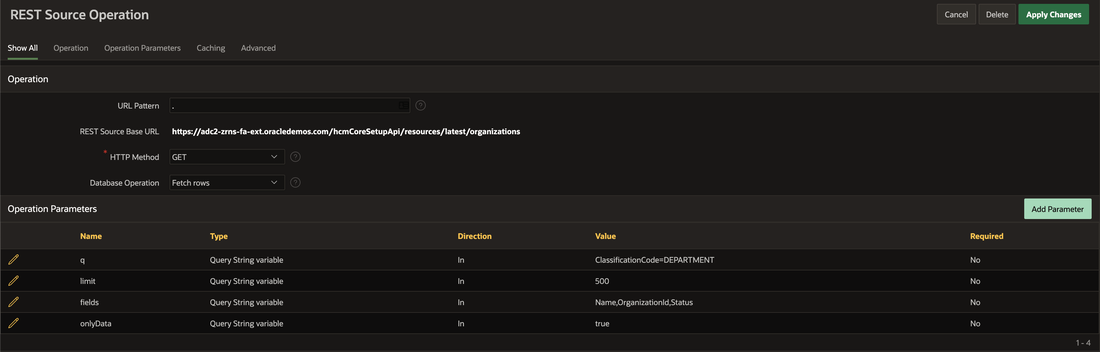
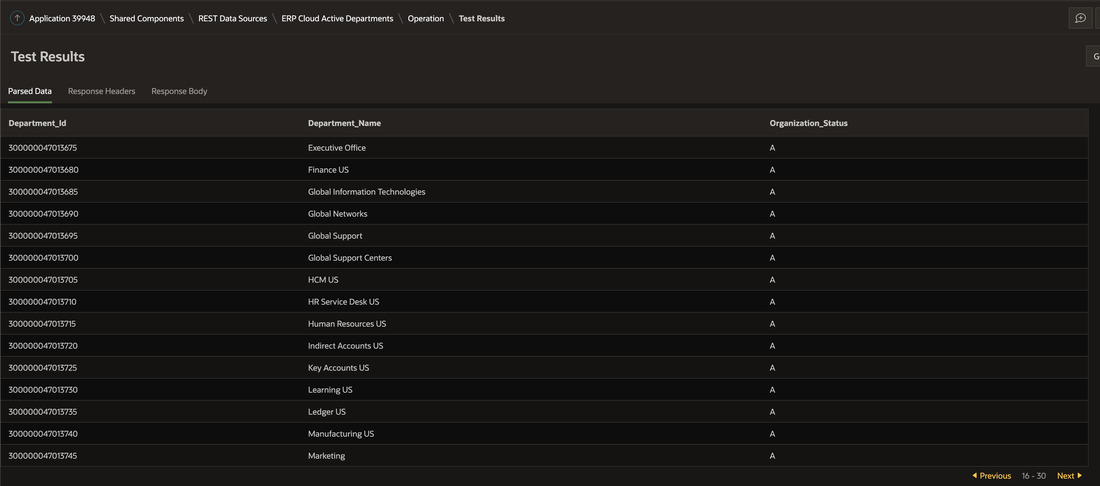
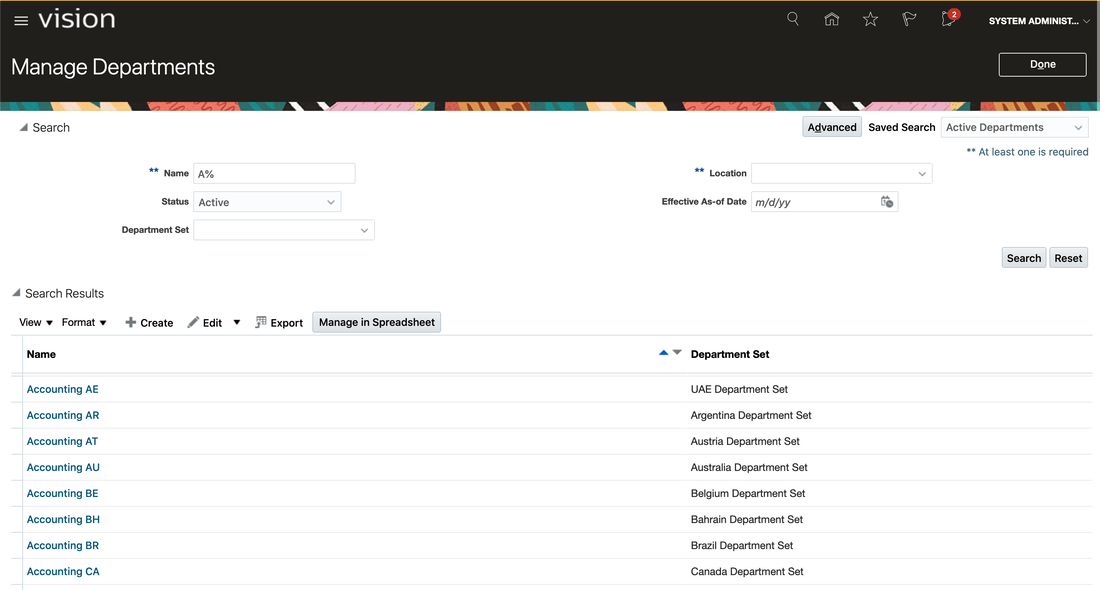
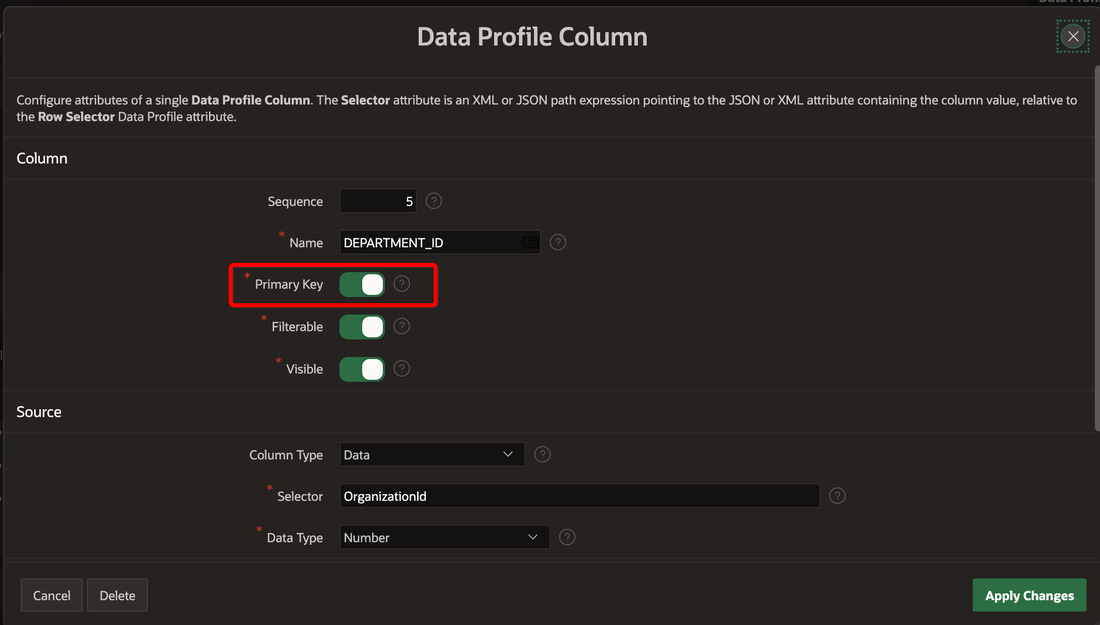
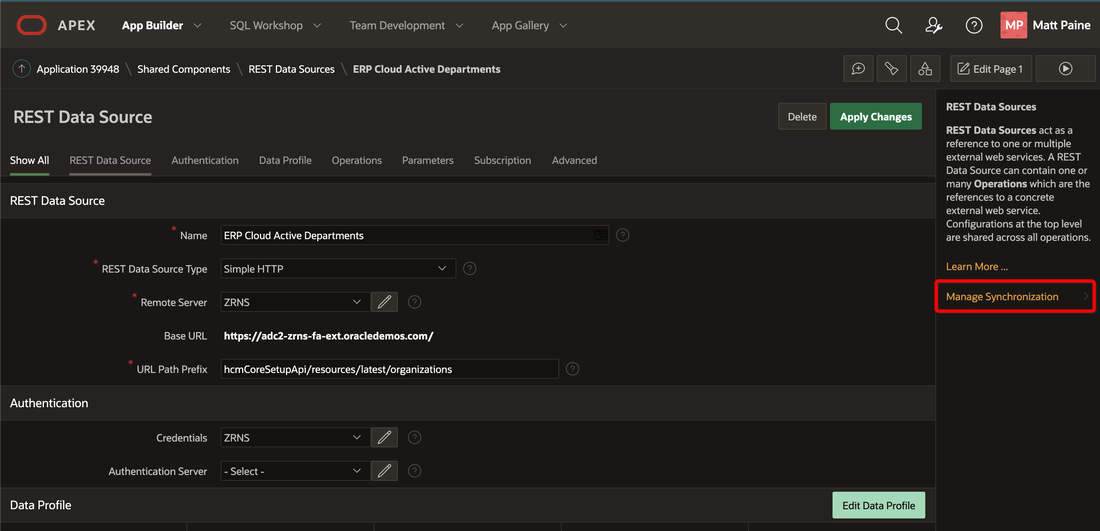
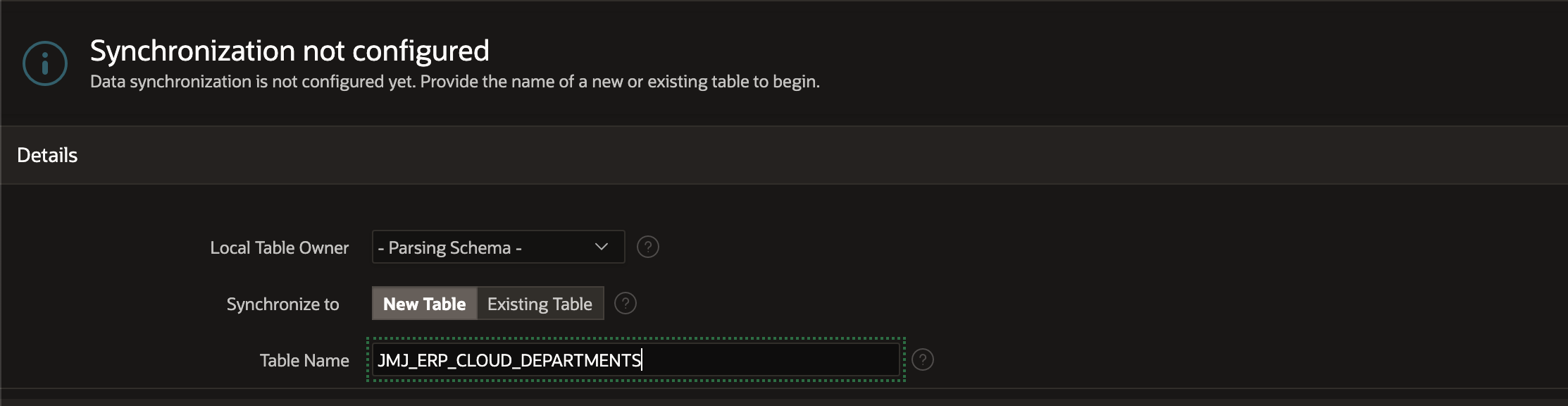
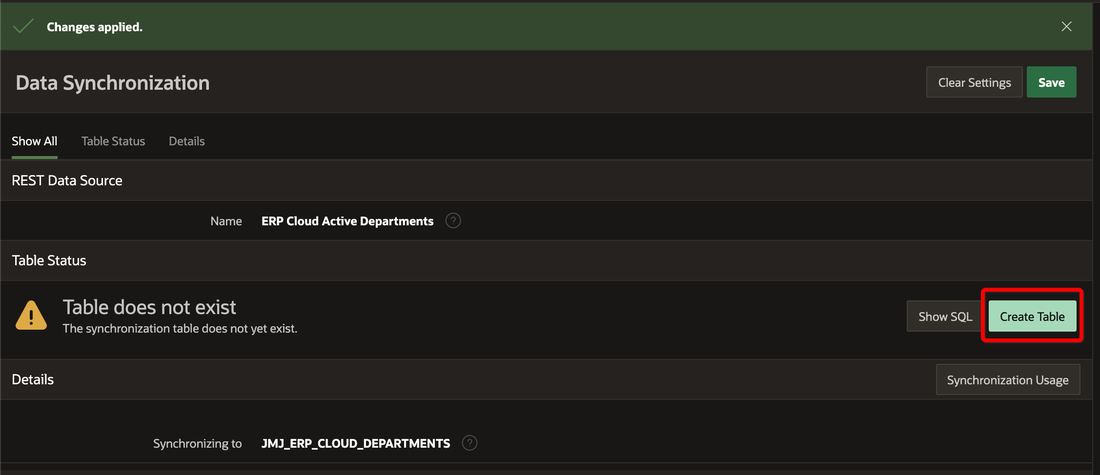

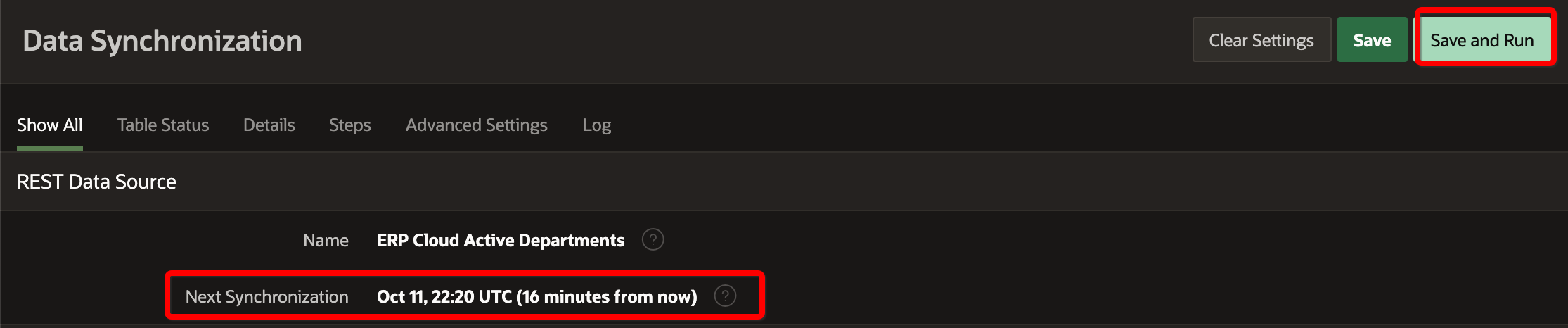
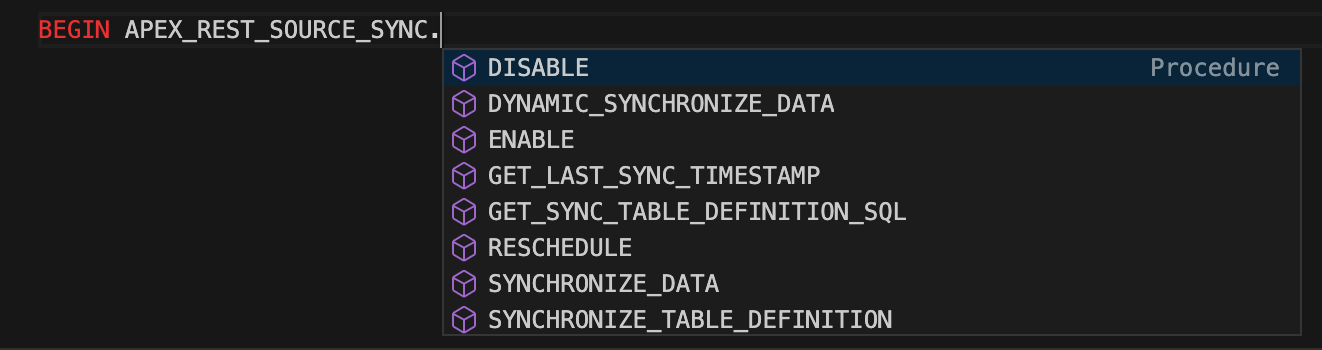

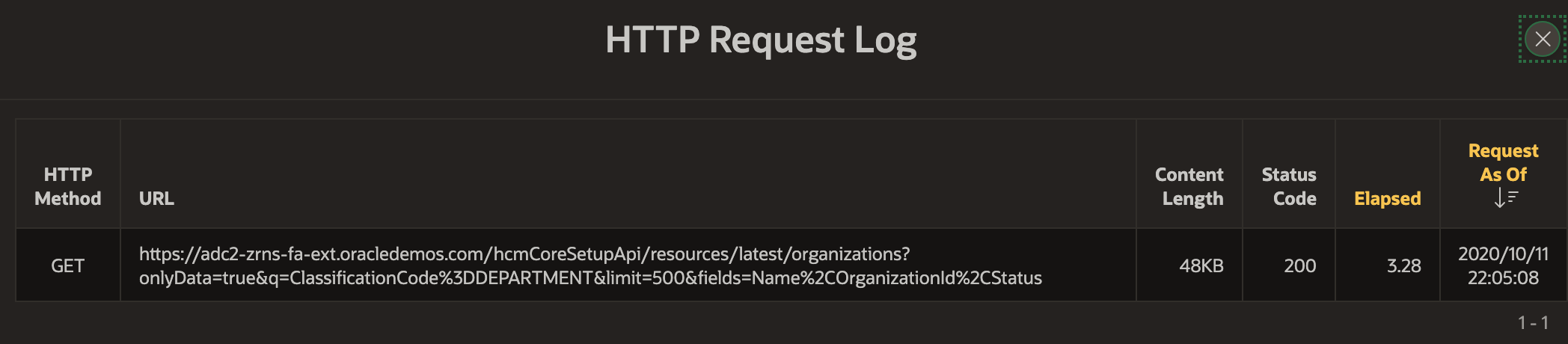
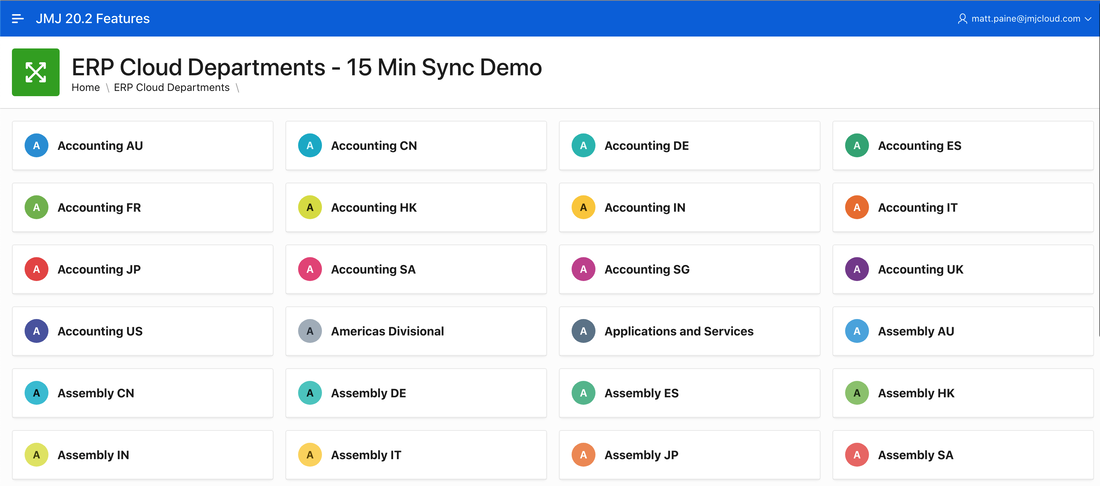
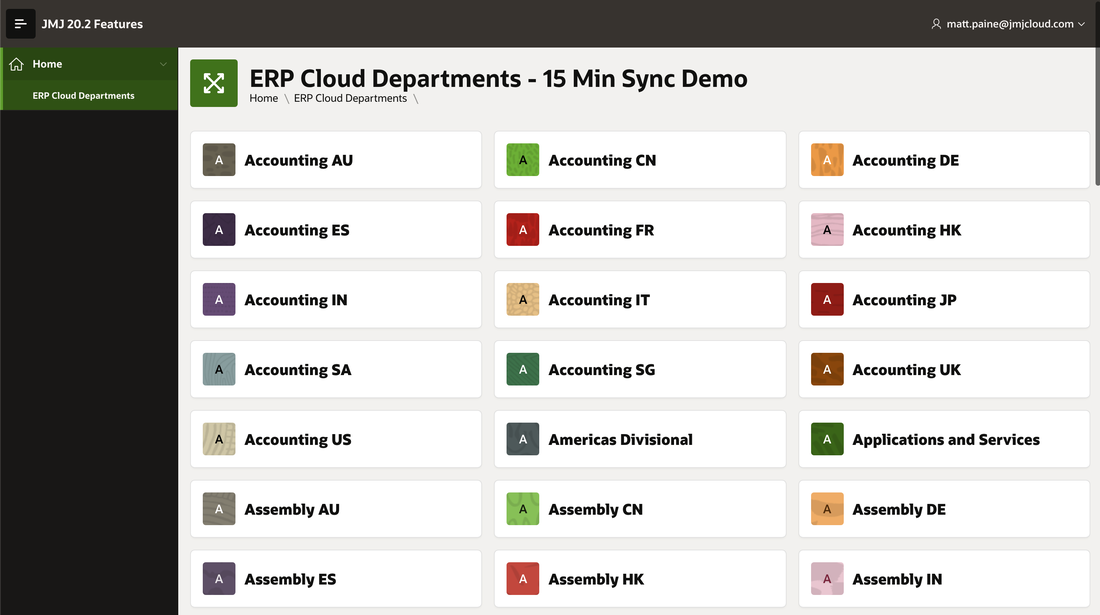
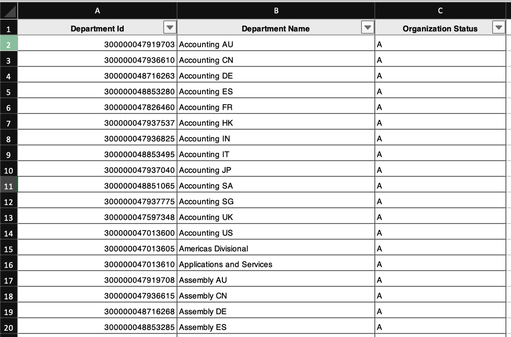


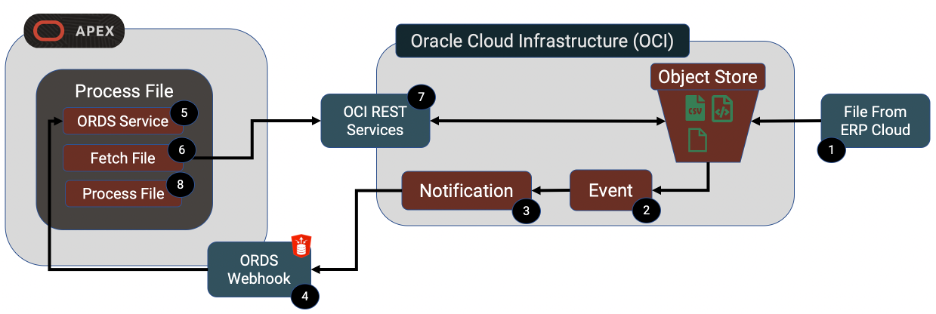
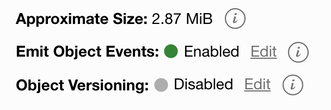
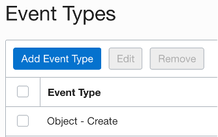
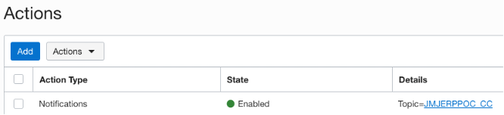
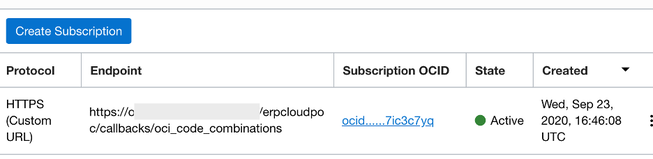
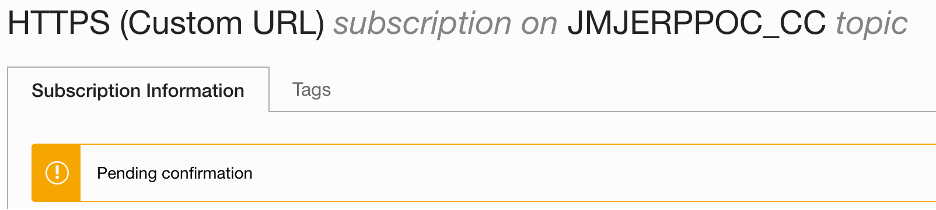
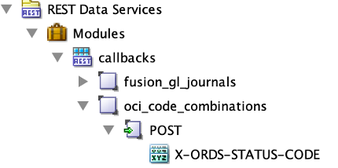
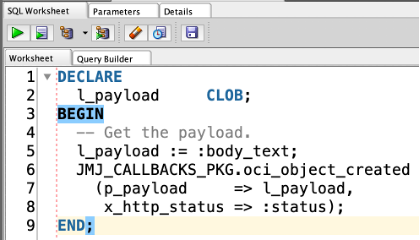
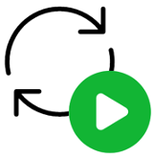

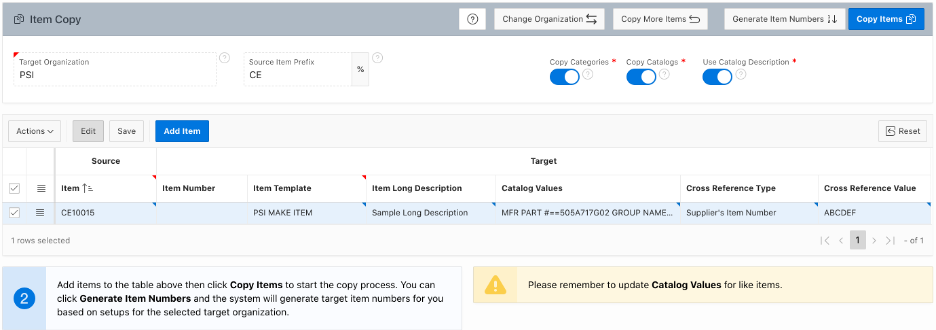
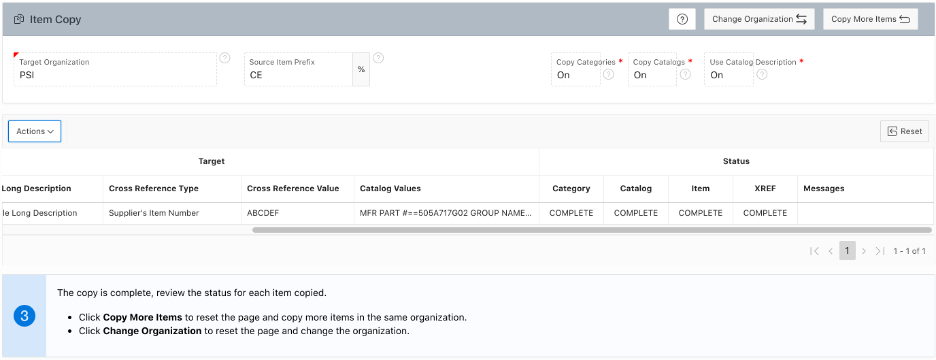
 RSS Feed
RSS Feed